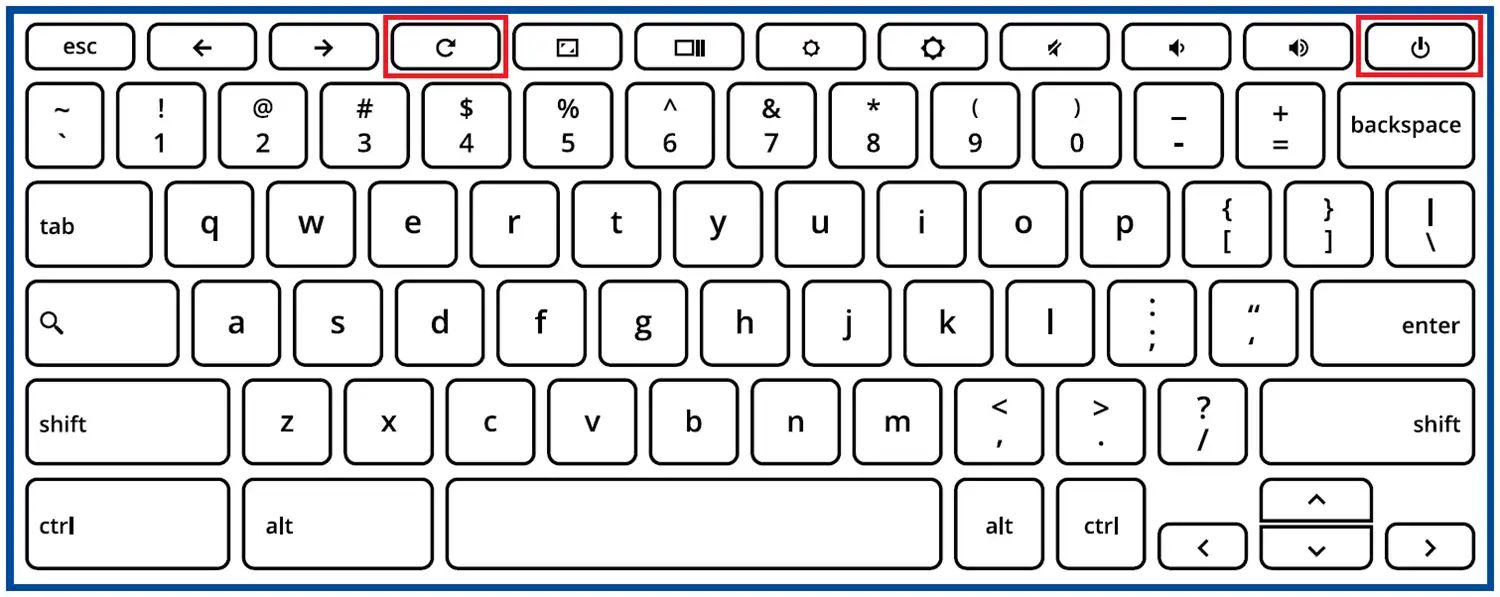Tech Support
Technology Assistance Available 5 days a week.
Computer not working? Check out any of our how-to guides or resources for some quick answers.
Essential tips...
Using a personal device
Students are able to complete schoolwork on personal computers, tablets, and even phones! However, they must be signed in to their school account and have syncing turned on for whatever device they're using. This avoids issues with missing accounts and improperly saved work.
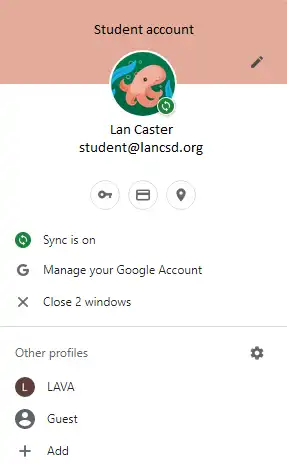
Rebooting your device
The first step for troubleshooting what's wrong with your Chromebook will almost always be to reboot it. Be sure to hold down the refresh and power keys together to do a hard reset of your chromebook and see if your problem persists!